Ever wondered how you could make smarter, faster decisions with your data? In 2025, nearly 90% of companies achieved quicker decision-making with AI-powered BI tools like Copilot for Power BI, combining automation and real-time insights to enhance agility and outcomes. Valued at $47.48 billion in 2025, the global business intelligence (BI) software market is projected to reach $151.26 billion by 2034, highlighting the growing demand for scalable, AI-driven, and cloud-integrated BI solutions across industries.
Power BI Copilot addresses this gap by introducing AI-driven natural language capabilities, allowing users to interact with data conversationally, automate report creation, and generate advanced analytics with ease—making data analysis faster, smarter, and more accessible to everyone.
Problem Statement:
Users often struggle to explore and analyze data effectively in Power BI due to:
- A steep learning curve in writing DAX queries and understanding data models.
- Dependence on technical teams (data analysts or engineers) for report creation and updates.
- Time-consuming manual effort in creating dashboards, writing formulas, and generating insights.
- Limited ability to ask ad-hoc questions and get answers in real time.
This leads to delays in decision-making, underutilization of available data, and reduced business agility.
This article explains Microsoft Copilot in Power BI, outlining the benefits it offers and how to enable it, to help users get started quickly and much more things.
What is Copilot for Power BI?
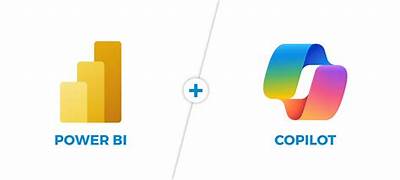
Microsoft Copilot is an artificial intelligence (AI)-powered chat service that integrates with various Microsoft applications and services to enhance user efficiency and productivity. Using generative AI changes the way users engage with their data, offering a more intuitive and accessible experience. Whether you are an experienced analyst or just starting, Copilot lets you explore your data by simply explaining the visuals and insights you want to see.
What truly sets Microsoft Power BI Copilot apart is the way it changes how we approach data-driven decision-making. It reduces the need for complex coding or deep technical expertise, saving time and effort.
Imagine typing, “Show me quarterly revenue growth for the top five regions,” and watching Copilot instantly generate a bar chart with the relevant data. It understands your data model, relationships, and metadata, and uses that context to deliver intelligent suggestions and outputs.
Versions of Copilot:
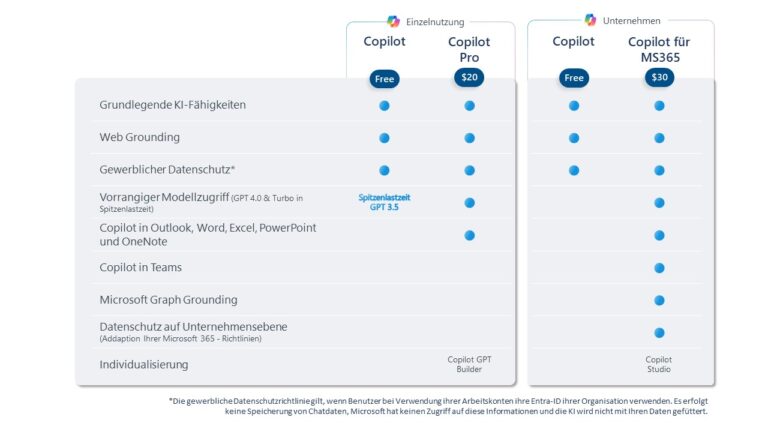
There are four versions of Copilot:
- Microsoft Copilot: You can get access to Copilot—free of cost. The standard Copilot plan can be accessed on the web, in Windows, macOS, and iPadOS. It’s suitable for general users and small businesses looking for general AI assistant support instead of significant workflow integration.
- Copilot Pro: Copilot Pro is the faster and more powerful version of Copilot and is available for $20 a month. Like the free version, you need a Microsoft account to log in. Aimed at power users, this version offers priority access to all Copilot’s latest AI models during peak times with faster response times compared to the free version. It also includes Image Creator from Designer — formerly Bing Image Creator.
- Copilot for Microsoft 365: This offering is available as an add-on for the Office apps in Microsoft 365 through the Business Standard, Business Premium, or Enterprise plans for $30/month. It draws on an organization’s data and other internal sources to provide specific and detailed answers.
- Copilot Studio: If you want to create and build your own unique copilot, this is for you. Copilot Studio is a low-code, end-to-end conversational AI platform that lets you build and customize “copilots.” This is great for those who need AI for their personal needs or business. Copilot Studio is available for $200 monthly, but you can start with a free 30-day trial using a school or work email.
Building a strong semantic model and using rich metadata and descriptions:
Let’s understand how building a strong semantic model and using rich metadata and descriptions could improve Copilot’s accuracy in Power BI.
Build a Strong Semantic Model
Let’s start by understanding what a semantic model is and why it matters so much.
In terms of Power BI, the semantic model (also known as the data model) is nothing but how the data is structured, related, and understood. When a user asks any using question in Power BI Copilot, it would use this model to interpret natural language queries.
As an example, when a user types “Show me the profit for 2025 by products”, Copilot would use the semantic model to identify which table or measure represents “profit”, understand how products are defined, and join the data properly to generate the right result.
On the other hand, if the data model is designed poorly, it would lead to ambiguity, which results in inaccurate data retrieval, misrepresentation of user queries, and poor visual suggestions.
So, let’s discuss a few best practices for improving the semantic model:
- Using clear and descriptive table and column names: Using business-friendly and intuitive names would help Copilot understand and match natural language phrases to fields without confusion, improving its ability to generate correct queries and visuals. Hence, it is advisable to avoid abbreviations.
Example: If you have a table having Sales, then name it as “Sales” instead of “tbl_sales”
- As you can see in the image below, there is a Dim Product table, and if you select that table in Model view in properties, you can give an appropriate table name (Dim Product) and a description about the table.
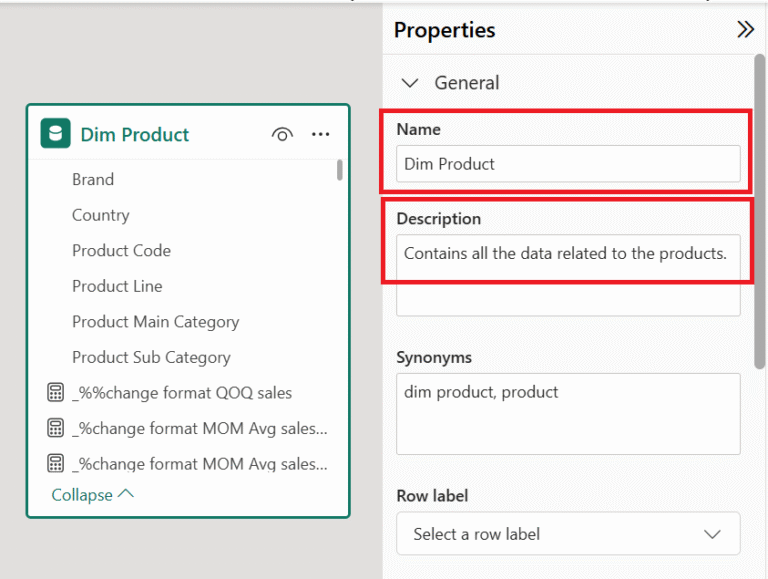
- Define accurate and meaningful relationships: Copilot depends on relationships between tables to create joins between datasets when generating DAX and visualizations. Hence, it is important to have logical connections (one-to-many or many-to-one) and avoid ambiguity.
- As you can see in the example below, the whole model doesn’t contain any many-to-many relationships, hence it doesn’t lead to any ambiguity and is easy for Copilot to give accurate information.
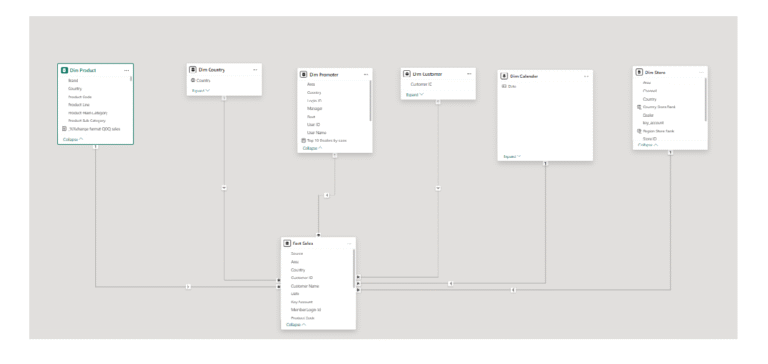
- Reduce Cardinality Where Possible: Cardinality is the number of unique values in a column. High-cardinality columns increase memory usage and reduce query performance.
A few tips to optimize:
- Replacing GUIDs with integers
- Truncating datetime fields (e.g., use date or hour only)
- Avoiding unnecessary transaction IDs or free-text fields
- Design Star schema, not Snowflake: Power BI performs best when your data model follows a star schema—a central fact table connected to dimension tables. Star Schema also improves performance by reducing redundancy. Avoid snowflake schemas and unnecessary relationships. Keep it flat, clear, and easy to navigate.
- The example below belongs to the star schema as it does not contain any fact-to-fact relationships, and it’s a clean model as each dimension is connected to the fact via GUIDs. Even the dim calendar table is marked as a date table, which makes the performance and calculations over a time period easy.
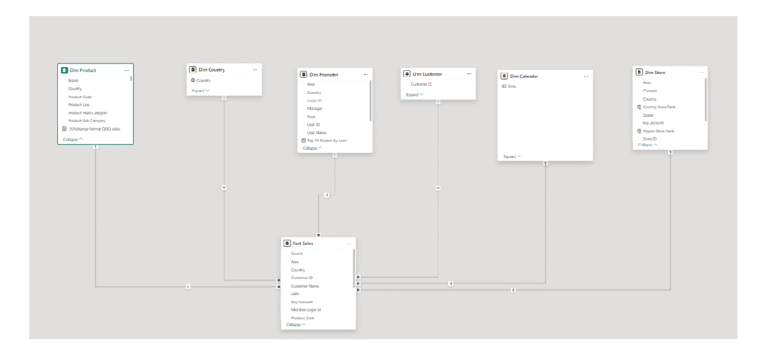
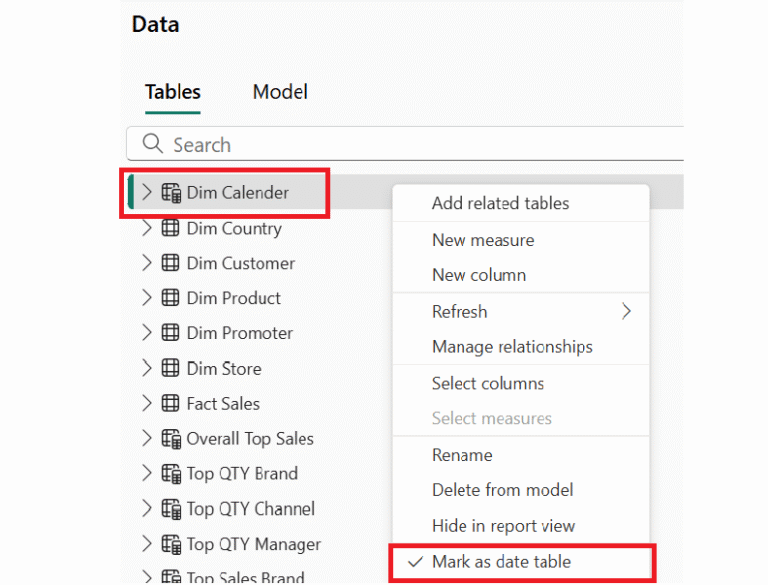
Use Rich Metadata and Descriptions
Metadata provides meaning and context to tables, columns, and measures. Just like how a strong semantic model would help Copilot, an enriched metadata greatly enhances Copilot’s ability to generate business-friendly summaries and narrative visuals. Metadata would tell Copilot:
- What each field represents
- How values should be displayed
- How fields relate to each other in business terms
So, for improving metadata and descriptions, you can add descriptions to your tables, columns, and measures. Example: Sales table can be given a description like ‘sales for particular regions, profit after taxes, etc.
Formatting your data correctly is key. For example, dates should be in date format, %’s should be formatted to properly 1,2 decimal places, etc.
Use of synonyms is also important. Example: Clients can be referred to customers, regions can be referred to locations, etc.
As you can see below for the Dim Promoter table, there is the login ID field, which has synonyms, and also the description for the field is mentioned.
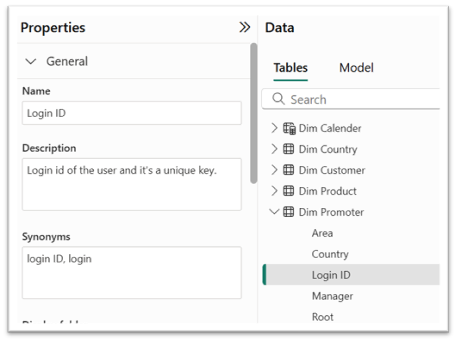
Best practices:
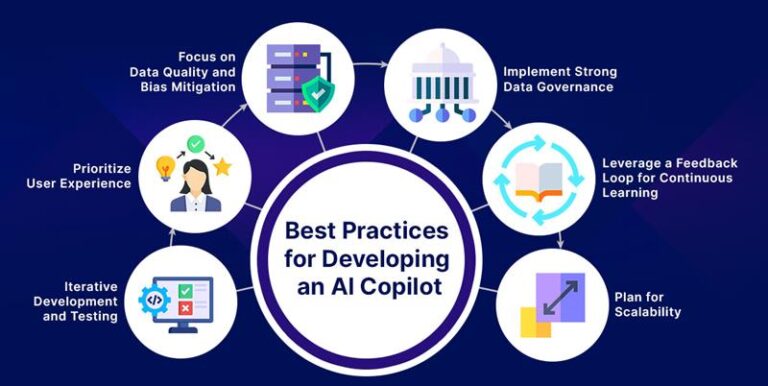
- Begin with a pilot project. Choose a department or use case where Copilot can deliver quick wins and build momentum. This allows you to test functionality, gather feedback, and refine your approach before scaling.
- Educate your users. While Copilot is intuitive, prompt engineering—knowing how to ask the right questions—can significantly enhance results. Provide training and resources to help users get the most out of the tool.
- Optimize your data models. Simplify relationships, enrich metadata, and ensure consistency. The better your data, the smarter Copilot becomes.
- Monitor usage and adoption. Use Power BI’s built-in metrics to track how users are engaging with Copilot and identify areas for improvement.
- And most importantly, iterate continuously. Copilot is a living tool, and its effectiveness will grow as your organization learns how to use it
Challenges:
While Copilot is a powerful addition to Power BI, it comes with a few challenges:
- Data quality matters the most while working with Copilot. It cannot fix the bad data; it will work on whatever inputs are provided. If your datasets, measures are too complex, your insights will also be complex.
- Copilot has a limited understanding of complex business logics. It can generate DAX formulas, calculated columns, but manual intervention is required for complex scenarios.
- Security is also another consideration. Sensitive data should be protected during AI interactions.
- Finally, results can vary based on how questions are phrased. Prompt sensitivity means that users may need to experiment with different queries to get the desired output.
Final Takeaway:
As more organizations adopt Copilot in their Power BI environments, they can look forward to enhanced agility, improved efficiency, and deeper insights from their data. The next era of business intelligence has arrived, and Copilot is leading the way by enabling smarter and more impactful data analysis. With intelligent automation features, users can automate repetitive tasks and streamline their workflow. This not only saves time but also ensures greater accuracy in data handling.
Moreover, the upcoming version of Power BI Copilot will introduce enhanced security measures, ensuring that sensitive data always remains protected. With real-time collaboration capabilities, teams can work together seamlessly on projects, fostering creativity and innovation. These advancements position Power BI Copilot as a frontrunner in the realm of modern data analytics tools.
